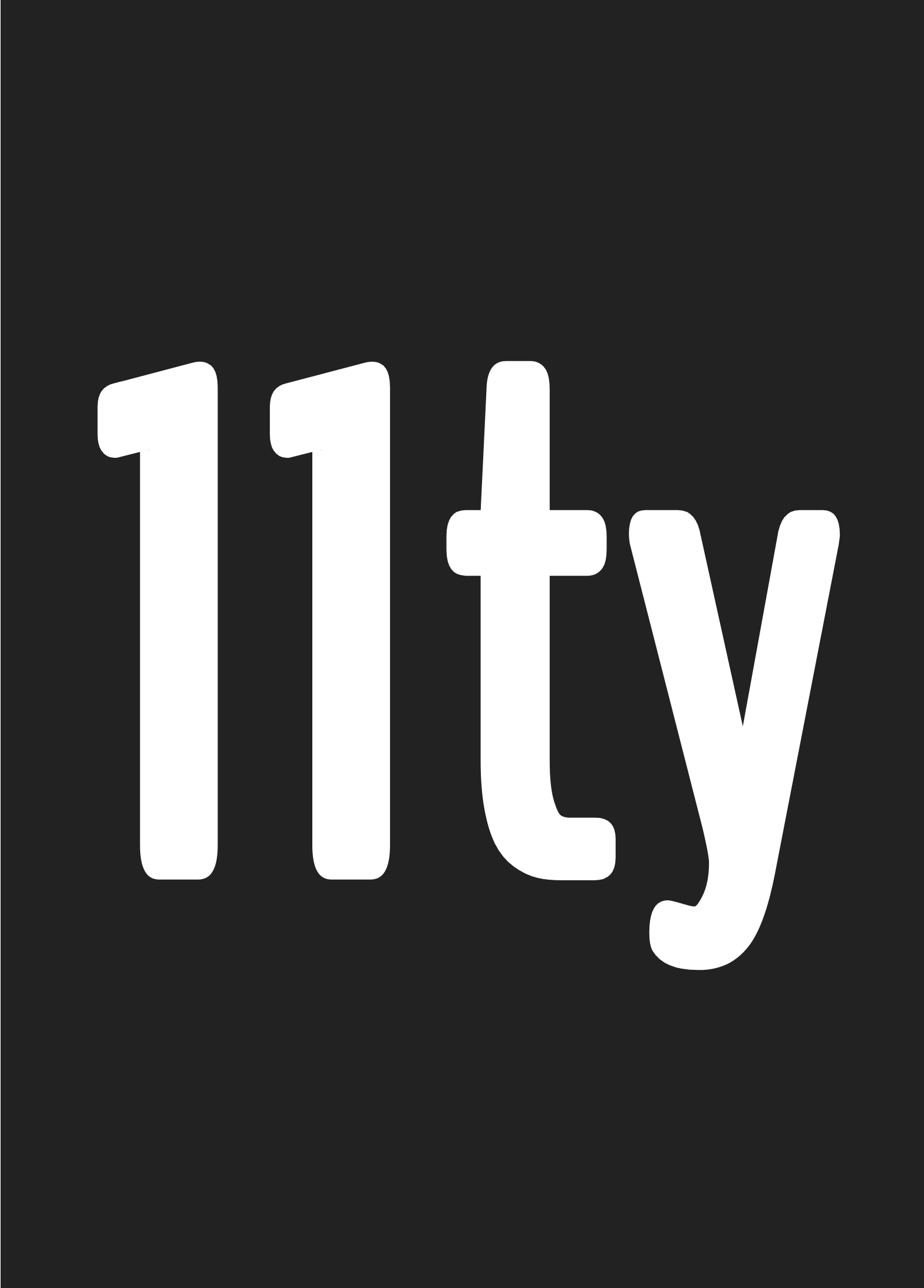Documentation Pages
Configuration #
Configuration is an optional feature. Add an .eleventy.js file to root directory of your project to override these configuration options with your own preferences.
module.exports = { dir: { input: "views", output: "dist" }};Using the Configuration API #
If you expose your config as a function instead of an object literal, we’ll pass in a config argument that you can use!
module.exports = function(eleventyConfig) { // Add a filter using the Config API eleventyConfig.addFilter( "myFilter", function() {}); // You can return your Config object (optional). return { dir: { input: "views" } };};This allows you further customization options using Eleventy’s provided helper methods.
Add Tags/Filters #
Read more about Tags and Filters
Add Collections #
Read more about Collections and Advanced Collection Filtering and Sorting.
Use Plugins #
Read more about Plugins.
Configuration Options #
Jump to: #
- Input Directory
- Directory for Includes
- Directory for Global Data Files
- Output Directory
- Default Template Engine for Global Data Files
- Default Template Engine for Markdown Files
- Default Template Engine for HTML Files
- Template Formats
- Deploy to a Subdirectory with a Path Prefix
- Copy Files to Output using Pass-through File Copy
- Change Exception Case Suffix for HTML Files
- Change File Suffix for Template and Directory Data Files
- Transforms
Input Directory #
Controls the top level directory that we’ll use to look for templates.
| Input Directory | |
|---|---|
| Object Key | dir.input |
| Default Value | . (current directory) |
| Valid Options | Any valid directory. |
| Command Line Override | --input |
Example #
module.exports = {
dir: {
input: "views"
}
};
Directory for Includes #
Controls the directory inside which the template includes/extends/partials/etc can be found.
| Includes Directory | |
|---|---|
| Object Key | dir.includes |
| Default | _includes |
| Valid Options | Any valid directory inside of dir.input |
| Command Line Override | None |
Example #
module.exports = {
dir: {
// ⚠️ This value is relative to your input directory.
includes: "SEND_INCLUDES"
}
};
Directory for Global Data Files #
Controls the directory inside which the global data template files, available to all templates, can be found. Read more about Global Data Files.
| Data Files Directory | |
|---|---|
| Object Key | dir.data |
| Default | _data |
| Valid Options | Any valid directory inside of dir.input |
| Command Line Override | None |
Example #
module.exports = {
dir: {
// ⚠️ This value is relative to your input directory.
data: "lore"
}
};
Output Directory #
Controls the directory inside which the finished templates will be written to.
| Output Directory | |
|---|---|
| Object Key | dir.output |
| Default | _site |
| Valid Options | Any string that will work as a directory name. Eleventy creates this if it doesn’t exist. |
| Command Line Override | --output |
Example #
module.exports = {
dir: {
output: "dist"
}
};
Default template engine for global data files #
The data.dir global data files run through this template engine before transforming to JSON. Read more about Global Data Files.
| Data Template Engine | |
|---|---|
| Object Key | dataTemplateEngine |
| Default | liquid |
| Valid Options | A valid template engine short name or false |
| Command Line Override | None |
Example #
module.exports = {
"dataTemplateEngine": "njk"
};
Default template engine for Markdown files #
Markdown files run through this template engine before transforming to HTML.
| Markdown Template Engine | |
|---|---|
| Object Key | markdownTemplateEngine |
| Default | liquid |
| Valid Options | A valid template engine short name or false |
| Command Line Override | None |
Example #
module.exports = {
markdownTemplateEngine: "njk"
};
Default template engine for HTML files #
HTML templates run through this template engine before transforming to (better) HTML.
| HTML Template Engine | |
|---|---|
| Object Key | htmlTemplateEngine |
| Default | liquid |
| Valid Options | A valid template engine short name or false |
| Command Line Override | None |
Example #
module.exports = {
htmlTemplateEngine: "njk"
};
Template Formats #
Specify which types of templates should be transformed.
| Template Formats | |
|---|---|
| Object Key | templateFormats |
| Default | html,liquid,ejs,md,hbs,mustache,haml,pug,njk |
| Valid Options | Array of template engine short names |
| Command Line Override | --formats (accepts a comma separated string) |
| Configuration API | setTemplateFormats New in v0.2.14 |
Examples #
module.exports = {
templateFormats: ["html", "liquid", "njk"]
};
module.exports = function(eleventyConfig) {
eleventyConfig.setTemplateFormats("html,liquid,njk");
// Or:
// eleventyConfig.setTemplateFormats([ "html", "liquid", "njk" ]);
};
eleventy --formats=html,liquid,njk
Deploy to a subdirectory with a Path Prefix #
If your site lives in a different subdirectory (particularly useful with GitHub pages), use pathPrefix to specify this. It’s used by the url filter and inserted at the beginning of all absolute url href links. It does not affect your file structure. Leading or trailing slashes are all normalized away, so don’t worry about it.
| Path Prefix | |
|---|---|
| Object Key | pathPrefix |
| Default | / |
| Valid Options | A prefix directory added to links |
| Command Line Override | --pathprefix New in v0.2.11 |
Example #
module.exports = {
pathPrefix: "/eleventy-base-blog/"
};
Deploy to https://11ty.github.io/eleventy-base-blog/ on GitHub pages without modifying your config. This allows you to use the same code-base to deploy to either GitHub pages or Netlify, like the eleventy-base-blog project does.
eleventy --pathprefix=eleventy-base-blog
Copy Files to Output using Pass-through File Copy #
Files found (that don’t have a valid template engine) from white-listed file extensions (in templateFormats) will pass-through to the output directory. Read more about Pass-through Copy.
| Pass-through Copy | |
|---|---|
| Object Key | passthroughFileCopy |
| Default | true |
| Valid Options | true or false |
| Command Line Override | None |
Example #
module.exports = {
passthroughFileCopy: false
};
Change exception case suffix for HTML files #
If an HTML template has matching input and output directories, index.html files will have this suffix added to their output filename to prevent overwriting the template. Read more at Common Pitfalls.
| Exception Suffix | |
|---|---|
| Object Key | htmlOutputSuffx |
| Default | -o |
| Valid Options | Any valid string |
| Command Line Override | None |
Example #
module.exports = {
htmlOutputSuffix: "-o"
};
Change File Suffix for Template and Directory Data Files #
New in v0.5.3 When using Template and Directory Specific Data Files, to prevent file name conflicts with non-Eleventy files in the project directory, we scope these files with a unique-to-Eleventy suffix. This key is customizable using jsDataFileSuffix. For example, using .11tydata for this value will search for *.11tydata.js and *.11tydata.json data files. Read more about Template and Directory Specific Data Files.
| File Suffix | |
|---|---|
| Object Key | jsDataFileSuffix |
| Default | .11tydata |
| Valid Options | Any valid string |
| Command Line Override | None |
Example #
module.exports = {
jsDataFileSuffix: ".11tydata"
};
Transforms #
(These used to be called Filters but were renamed to Transforms, to avoid confusion with Template Filters).
Transforms can modify a template’s output. For example, use a transform to format/prettify an HTML file with proper whitespace.
| Transforms | |
|---|---|
| Object Key | filters (Deprecated and renamed, use the Configuration API instead) |
| Default | {} |
| Valid Options | Object literal |
| Command Line Override | None |
| Configuration API | addTransform (This is definitely available in Eleventy v0.3.3 but was likely in earlier versions as well) |
Transforms Example: Minify HTML Output #
const htmlmin = require("html-minifier");module.exports = function(eleventyConfig) { eleventyConfig.addTransform("htmlmin", function(content, outputPath) { if( outputPath.endsWith(".html") ) { let minified = htmlmin.minify(content, { useShortDoctype: true, removeComments: true, collapseWhitespace: true }); return minified; } return content; });};